|
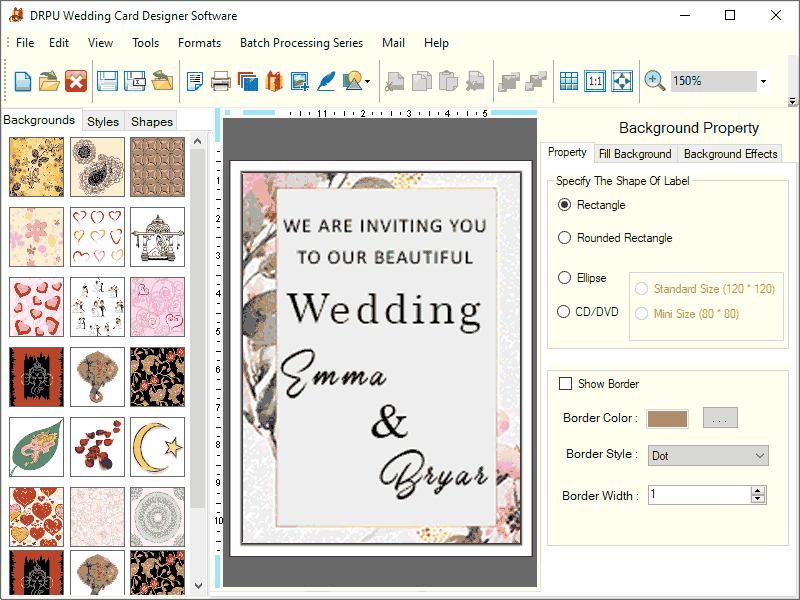
|
 Excel Wedding Invitation Card Maker Tool
-
Version
8.3.0.3
Excel Wedding Invitation Card Maker Tool
-
Version
8.3.0.3
Marriage Invitation Card Maker Program creates customized wedding cards in different fonts, color, text and styles. User can insert the custom images of their choice while designing the wedding card. Here is how you create the personalized marriage invitation cards by using Windows Wedding Invitation Card Creator Software- Step 1: Select any one of the three options to create a new label format, Start Designing using Templates, Design Wedding Card using Wizard and Design Wedding Card using Blank Format. Step 2: Choose the type of invitation card, select religion, gender and the visible sides. Select sample template, background and solid color. Step 3: Fill up the marriage card details like message, groom name, bride name, venue, table number, wedding date and time etc. Step 4: Go to the background properties and specify the label shape, border, gradients, images etc. You can also add the background effects such as brightness, contrast and hue. Step 5: Customize the text by changing its properties like font, alignment, color, rotation and frame. Step 6: Make the wedding invitation card more attractive by adding the predefined backgrounds, styles and shapes. Step 7: Modify the invitation cards by using various drawing tools like line, text, shapes, signature, watermark, images, barcodes, clipart etc. Step 8: Create bulk copies of marriage invitation cards with different text and values with the help of advanced batch processing series feature option. 1) Make a new txt or excel and add multiple card details in it. Click on Create Batch Processing Series option and create a new series by importing this created file in it. 2) Select the text or value which you want to change, set the data source to series and then select your created series. Step 9: Click on Export icon, select the file format, card size, print quality and text mode according to your choice. Step 10: Click on Print icon, select the printer, set the properties and margins and then Print.
|