|
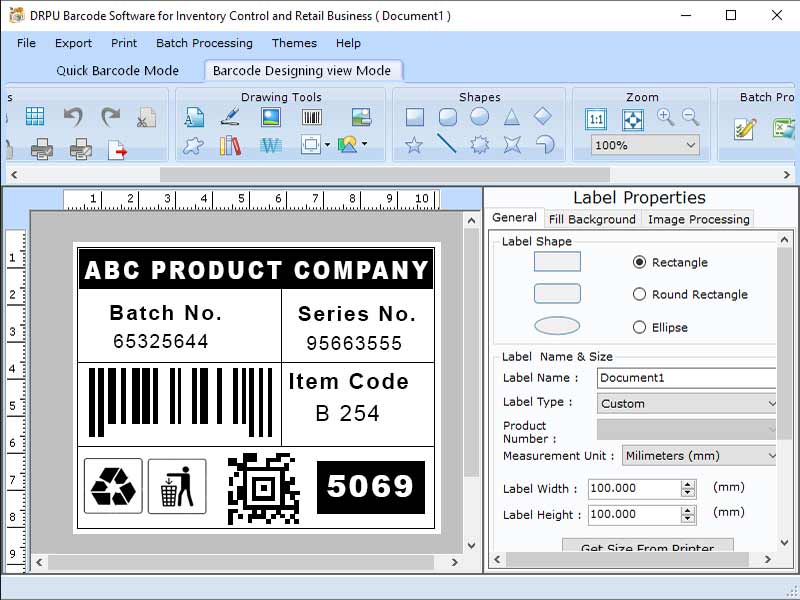
|
 Barcode Maker Tool for Retail Business
-
Version
9.2.3.3
Barcode Maker Tool for Retail Business
-
Version
9.2.3.3
Process to create barcode label for inventory control and retail business using DRPU Barcode label maker software- Step1: Install the DRPU Barcode software for inventory control and retail business on your Windows. Step2: Run the program on your windows laptop or pc. Step3: Choose Quick Barcode Mode or Barcode Designing View Mode to create barcode label for inventory control and retail business. Step 3(a) Quick barcode mode: Select Linear or 2D Barcode for inventory control and retail business barcode. Linear barcode- Linear barcode (is also known as a 1-D Barcode) is a visual black and white pattern that encodes data using variable-width lines and gaps. 2D Barcode- Two-dimensional (2D) barcodes like squares or rectangles with a large number of tiny dots. Even when printed in small sizes or etched onto a device, a single 2D barcode may store a substantial quantity of data and remain legible. Software allow user to select the barcode font as per the requirement. Step 3(b) Barcode Designing View Mode: To begin, the user selects the Drawing Tools menu and creates a new Barcode. *A linear barcode user can adjust the value of the barcode, as well as the header and footer. User can also change the font's color and size. *2D barcode user can only adjust the header and footer values, as well as the font color and size. Step 4: software also have create series option in batch processing mode which has random, sequential, and constant value to generate multiple barcode labels for inventory and retail business at a time. Step 5: Software has advanced designing tools to make barcode more unique are Pencil, Text, Arc, Ellipse, Picture and Line etc. Step 6: software allow user to print the barcode tags, stickers, tickets for inventory control and retail business for tracking inventory details.Step 7: software export the inventory control and retail business barcode label as PDF or image file format
|