|
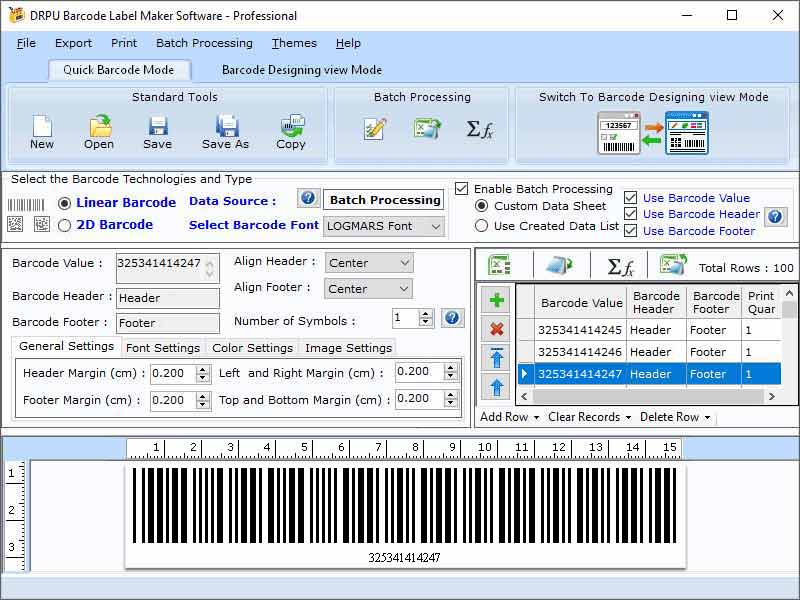
|
 Professional Barcode Making Program
-
Version
9.3.2.3
Professional Barcode Making Program
-
Version
9.3.2.3
Windows Barcode Labelling Application generates different types of barcodes like standard barcodes, postal barcodes, shipping barcodes, inventory barcodes, etc. for all the business organization. Barcode Labelling Program can also track and keep the records of products and services through barcode scanning. Software is very helpful for the company in order to increase the productivity, sales, performance, efficiency etc. The full working of the software is described below- Step 1: Software provides two modes, quick barcode mode and barcode designing view mode. User can generate a new barcode label in any one or both the modes by clicking on new tab. Step 2: To customize the barcode labels, and Set the barcode following settings according to the need. *Go to the general settings and set the bearer bar, narrow to width ratio, character grouping and margins. *Go to the font settings and set the barcode value font, header font and the footer font. *Go to the color settings and set the barcode color, value color, header and footer color and background color. *Go to the image settings and set the image dpi, image orientation and image type. Step 3: Use various designing tools like text, signature, watermarks etc. to change the design of the barcode labels. Step 4: Generate several copies of professional labels with dissimilar barcodes and text values by using the inbuilt batch processing series feature and user can use this feature in two ways, through custom data sheet or created data list. *Create a new excel or text file and fill up all several barcodes and text values in it. *Import it into the data sheet to create different copies of professional barcode labels. Step 5: Choose any on printing mode either manual or pre-defined label stock, set the print settings and print the barcode label. Step 6: Export the barcode label as an image and save it in jpeg, bitmap, tiff, gif and various other file formats or export the barcode labels simply as a pdf
|