|
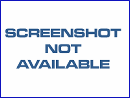
|
 JPG Collager
-
Version
1.0
JPG Collager
-
Version
1.0
JPEG Collager is a JPEG (and BMP) viewer which shows
each image in a window without any border. The best
way to see how it works is to play with it a bit, but
here is a summary of use.
You can open any number of images. Each one is
manipulated individually. On the tool window in the
title bar you can see which image the mouse is
currently over. The active window (the one which will
be affected by operations) is indicated on the left of
the status bar, with its properties shown on the
right. When you see the icon become a hand, left
dragging moves the window and right dragging moves the
image within the window (unless it is stretched to
fill the window). The window can be sized by dragging
the edges.
The Stretch option causes the image to fit the window.
By default, Maintain Aspect Ratio is on. This means
that the picture will not be distorted but resized to
the height or width you select. For it to take effect
(visually), you do have to resize the window. If you
turn off Maintain Aspect Ratio, the image will be
distorted to fit whatever window size you choose.
Right clicking a window will give you a menu of
options for the window/image. The Color option allows
you to select the background color (behind the image).
You can control whether the tool window stays on top
of everything or not on the Window menu or the
toolbar. You can also hide the main window when you
are ready to copy the screen.
In many cases it is easier to use keyboard hotkeys.
These are shown on the menus and in the hints for the
toolbar buttons. Pressing the Alt key or F10 will
bring up the main menu of the tool window. The
simplest way to capture the collage is to hit F12 to
hide the tool window, then the Print Screen key. Press
Ctrl-N to create a new image window and Ctrl-V to
paste the collage. Then save it, of course.
|